It was in 1992, and I was looking for new horizons in my amateur
radio station. I had done it all, or almost so. Satellites were the
single
major frontier I had not yet explored. So I started setting up my
satellite
station, starting small and improving it step by step. In 1994 I
reached
the point where I needed directional antennas and a computer control
system
to keep them pointed at the satellites. There were several systems on
the
market for just that purpose, but they were all expensive, and most
didn't
perform very well. So I decided to roll my own. I designed a simple
interface
to connect the antenna rotator to the computer, and wrote a program
that
calculated the position of any desired satellite and sent the azimuth
and
elevation data to the interface. So far, so good. My problem was
solved.
Soon later a colleague asked me for a copy of that program. Since it was still very rustic, I added a basic user interface to it, and released it as version 1.0 into the public domain. The rest, as they say, is history... Many people started using FodTrack, made suggestions for improvement, reported bugs, and I kept releasing one version after another, over 30 versions so far! Most of this development happened in the first five years; after that, the system stabilized, and since then I only occasionally add some new features.
At this time, FodTrack controls both the antenna aiming, and the radio equipment, and can be run in manual or in automatic mode. It has a GPS interface for time and position setting, so that it can be used in mobile satellite stations. It is highly configurable to the requirements of each station. And what is its best liked feature, it's completely free for amateur and other non-commercial use! Only if someone uses it for profit, I would like a modest share of the money made that way!
FodTrack started as a DOS program, designed with a view towards optimal performance in DESQview, which was the best multitasking environment available when the program was first created. It also worked well in old Windows versions, as long as you configured a DOS window with direct hardware access, which is needed in order to write the special output required by the rotator interface. I used it under Windows 98 and even XP on an old mainboard. Some people even used it on Linux (with DOSEMU).
More recently FodTrack was changed into a genuine Windows program, by using a Windows-based compiler and making changes necessary for this brave new USB world that has no parallel ports and often not even real COM ports. Unfortunately this meant dropping support for the original parallel-port-based FodTrack rotator interface. It was replaced by a new PIC-based USB rotator interface. The look and operation of the software has been kept unchanged.
On this page you will find both the last DOS-based version of
FodTrack that supports the original interface, and the current Windows
version.
 This is how the
FodTrack screen looks during typical operation. To get a very
true-to-life
look, I shot the full-screen image with my tiny digital camera,
including
all that camera's gorgeous barrel distortion on an old CRT screen!
This is how the
FodTrack screen looks during typical operation. To get a very
true-to-life
look, I shot the full-screen image with my tiny digital camera,
including
all that camera's gorgeous barrel distortion on an old CRT screen!
FodTrack calculates the satellite position every second, and sends updated position values to the antenna rotator. It also calculates the Doppler shift caused by the relative satellite motion, and sends updated transmit and receive frequencies to the radio. It can control a variety of Icom, Yaesu and Kenwood radios, plus a few scanners and other odds. It sets modes and subtones too, and it can manage operation through transverters up to the 24GHz band. If you have a radio that isn't supported, you can ask me to add support, or make your own driver and tell FodTrack to send the frequency info to a disk file every second.
All configuration is through a text file. Commands are entered
by single
keyboard strokes. The mouse can rest... This is good old DOS practice,
and I love it so much that I don't want to give FodTrack a
point-and-click
interface. I find keyboard control so much more practical! All valid
command
letters are highlighted on screen. And if you don't like the colors,
they
are fully configurable to match your taste.
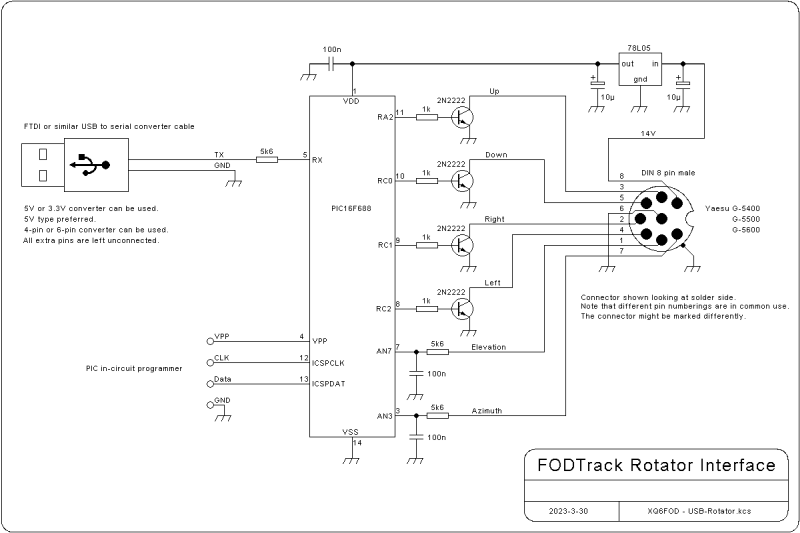 This
is the FodTrack USB rotator interface. An FTDI USB-serial converter
cable sends its serial output to a small PIC, which listens to
the
commands, while reading the azimuth and elevation feedback voltages and
controlling the rotator control relays via open-collector transistors.
This
is the FodTrack USB rotator interface. An FTDI USB-serial converter
cable sends its serial output to a small PIC, which listens to
the
commands, while reading the azimuth and elevation feedback voltages and
controlling the rotator control relays via open-collector transistors.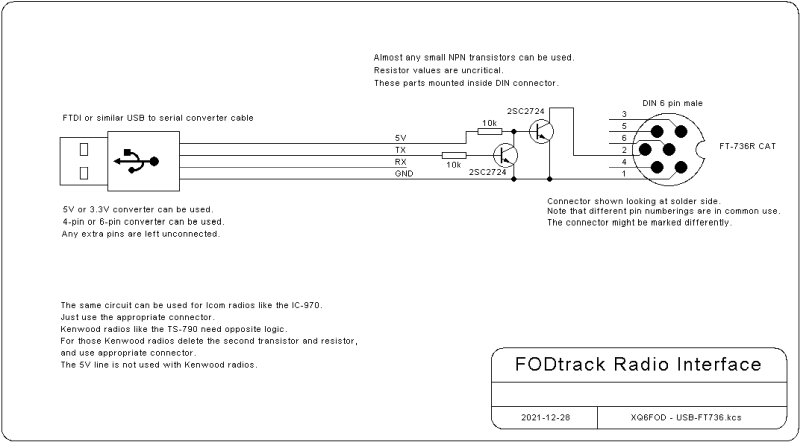 And
this is the USB radio interface, here shown with a connector for the
Yaesu FT-736. It uses the same kind of FTDI-serial converter cable,
driving a simple open-collector non-inverting buffer.
And
this is the USB radio interface, here shown with a connector for the
Yaesu FT-736. It uses the same kind of FTDI-serial converter cable,
driving a simple open-collector non-inverting buffer.For a long time, I was at a loss when users asked how exactly one could run FodTrack under Windows XP. Some users told me they had no problem, while others absolutely couldn't get the program to talk to the rotator interface. Here is the explanation, and the solution!
Windows XP (and NT, apparently 2000, and surely Vista too) places a barrier between user programs and the computer hardware. Windows 98 and older versions, DOS, DESQview and other systems do not. When I wrote FodTrack, many years ago, it was normal for user programs to write to the hardware. So the old FodTrack versions do that, and when running under Windows XP or similar, these hardware write instructions don't get through, so the FodTrack interface doesn't work.
I'm not the first programmer to be upset about this blockade. So, some programmers who are more clever than I will ever be, came up with drivers that open up hardware access for application programs. The best known of these drivers might be GIVEIO, but on my laptop it did NOT work with FodTrack! Don't ask me why, because I don't know. But then I came across UserPort, and this works perfectly! At last, the Fodtrack software can talk to the FodTrack hardware again, with UserPort overcoming the silly barrier imposed by Windows XP!
For your convenience, I'm providing UserPort here, with thanks expressed to its author, Tomas Franzon.
Download and unzip this file, read the PDF manual included in it, install it following these instructions. The default configuration works well if you use any of the normal ports. If you use nonstandard ports, do add their address ranges in the configuration. That's it, FodTrack and Windows XP will now work happily together! At least if you have old hardware... The newer your motherboard and CPU are, the less likely is this to work!
If you want to disable and re-enable UserPort for testing purposes, you can do so from the Control Panel, System, Hardware, Device Manager. Select "view" and "show hidden devices". Under "non-plug and play drivers" you will find UserPort, and you can disable and enable it from there, if desired. Normally there should be no need to ever get in here. Just installing UserPort should work for most of us!
Back to homo ludens
electronicus.